

Getting Started provides an overview of XML Console's interface and tools. If you need task-oriented descriptions (how to do things as opposed to what the program looks like) visit the Getting Results area.
When the application is first launched, the Welcome window (Figure A) appears.
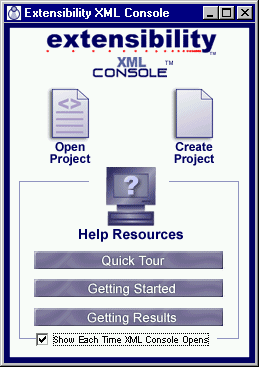
Figure A - Welcome window
Click on the Open Project icon to search for a project, or right-click for a list of recently opened projects.
Clicking on the Help Resources icon opens the XML Console Help Index. For a brief walkthrough of XML Console, click on Quick Tour. For information on how to accomplish particular tasks, click on Getting Results. To open this page, with interface and tool information, click on Getting Started.
| File menu lets you open, save, and print your projects. |
Edit menu lets you add, delete, and edit files, and set preferences. |
| Tools menu lets you validate, convert, and report on selected schemas within your project. |
Window menu helps you navigate through all of your open windows. |
| Help menu lets you access various kinds of online help. |
The Project Management toolbar lets you start a new project; open; save, or print a project; add a file or directory to a project; delete a file or directory from a project; or delete all files and directories from a project.
![]()
Figure B - Project Management toolbar
The File Operations toolbar lets you validate, convert, report on, edit, and document schemas and instance documents, individually or as a batch.
![]()
Figure C - File Operations toolbar
The Status bar beneath the main window displays the currently selected file or directory and the current refresh interval.
![]()
Figure D - Status bar
Copyright 2000 Extensibility, Inc.
Suite 250, 200 Franklin Street, Chapel Hill, North Carolina 27516